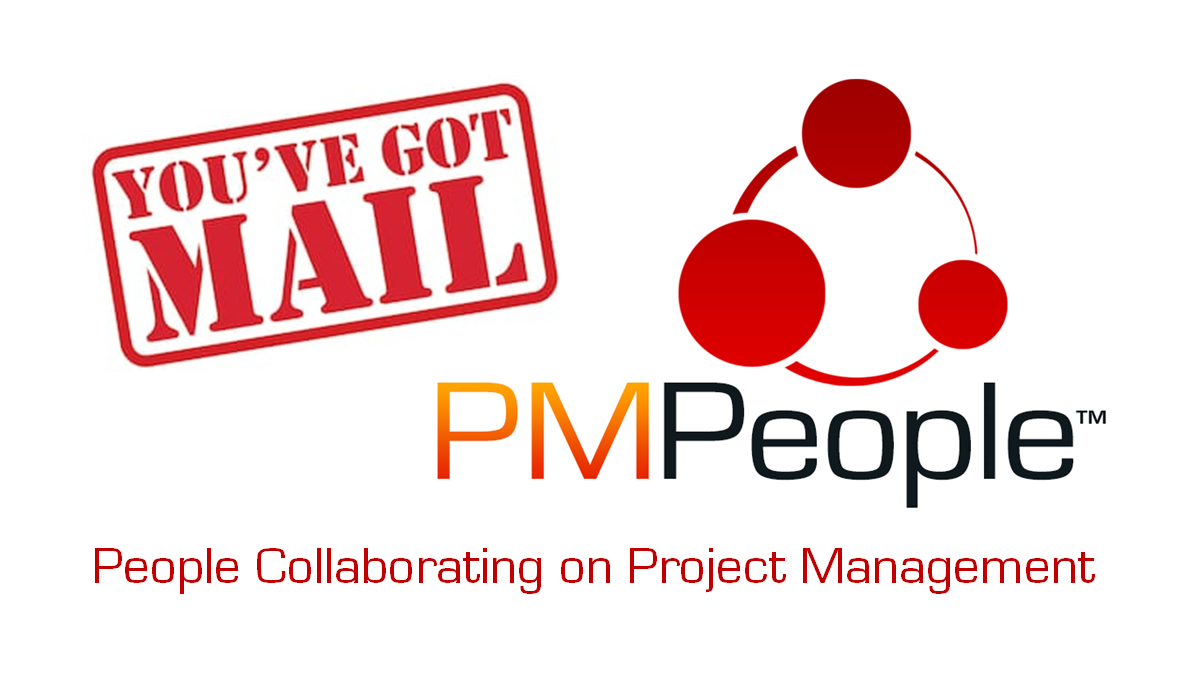PMPeople means “People collaborating on Project Management”. Feedback is key for professional collaboration in the project economy. With PMPeople you can implement feedback on different ways.
- People can send comments and change requests.
- People cand send feedback on projects and team members..
- People can receive email notifications.
Let’s review how you can set email notifications in PMPeople to get emails automatically sent when some project management events are triggered, when the PM wants to notify changes on assignments, and also when tasks due dates are coming.
Setting Emails Notifications for a Business Unit
Functional Managers(FM) and Project Management Office(PMO) can set email notifications at BU DATA > Notifications Scheme.

If the corresponding box is marked, some people, according to their role in the project inside the Business Unit, will receive an email if some event happens.
- Project creation: FM will be notified if a project is created inside the BU.
- Project deletion: FM and PMOs will be notified if a project is deleted.
- Project inclusion: FM, PgM and PfM will be notified if project changes Business Unit, Program or Portfolio, respectively.
- Change of project state: Roles SH, RQ, SP, FM, PgM and PfM will be notified if project change state –initiating, planning, execution, closing, archived.
- Change of project phase: Roles SH, RQ, SP, FM, PgM and PfM will be notified if project change project phase.
- Change of project status date: Roles SH, RQ and SP will be notified if project change published status date:
- Main milestone met: Roles SH, RQ and SP will be notified if project meet some main milestone –associated to work package#0–, that is, milestone actual date is updated.
- Status report publication: Roles SH, RQ and SP will be notified when project status report is created.
- Status report blockchain publication: Roles SH, RQ, SP, FM, PMO, PMOS, PfM, PgM and PM will be notified when project status report is published in Blockchain.
- Time sheet approval: Team Members will be notified if their submitted timesheets are approved for a day or for a week.
- Expenses approval: Team Members will be notified if their submitted expenses are approved for a day or for a week.
- Time sheet rejection: Team Members will be notified if their submitted timesheets are rejected for a day or for a week.
- Expenses rejection: Team Members will be notified if their submitted expenses are rejected for a day or for a week.
- Task assignment: Team Members will be notified if they are assigned to tasks.
- Task completion: Roles PMOS and PM will be notified when a project task is completed.
- TM assignment: When assigning a TM to a work package, he will be notified, along with his RM.
- TM removal: When removing a TM from a task, he will be notified, along with his RM.
- SH assignment: When assigning an SH to a project, he or she will be notified, along with roles PMOS and PM.
- SH removal: When removing an SH from a project, he or she will be notified, along with roles PMOS and PM.
- PM assignment: When assigning a PM to a project, he or she will be notified, along with roles RQ, SP, PMOS, PfM and PgM.
- PM removal: When removing a PM from a project, he or she will be notified.
- PMOS assignment: When assigning a PMOS to a project, he or she will be notified, along with the other roles PMOS and PM.
- PMOS removal: When removing a PMOS from a project, he or she will be notified, along with the other roles PMOS and PM.
- SP assignment: When assigning an SP to a project, he or she will be notified.
- SP removal: When removing an SP from a project, he or she will be notified.
- RQ assignment: When assigning a RQ to a project, he or she will be notified.
- RQ removal: When removing a RQ from a project, he or she will be notified.
Email Changes on Assignments
The Project Manager (PM), also PMO, PMOS, PfM and PgM, can email changes on assignments at CONTROL > Control Resources > Team Members/Assignments:
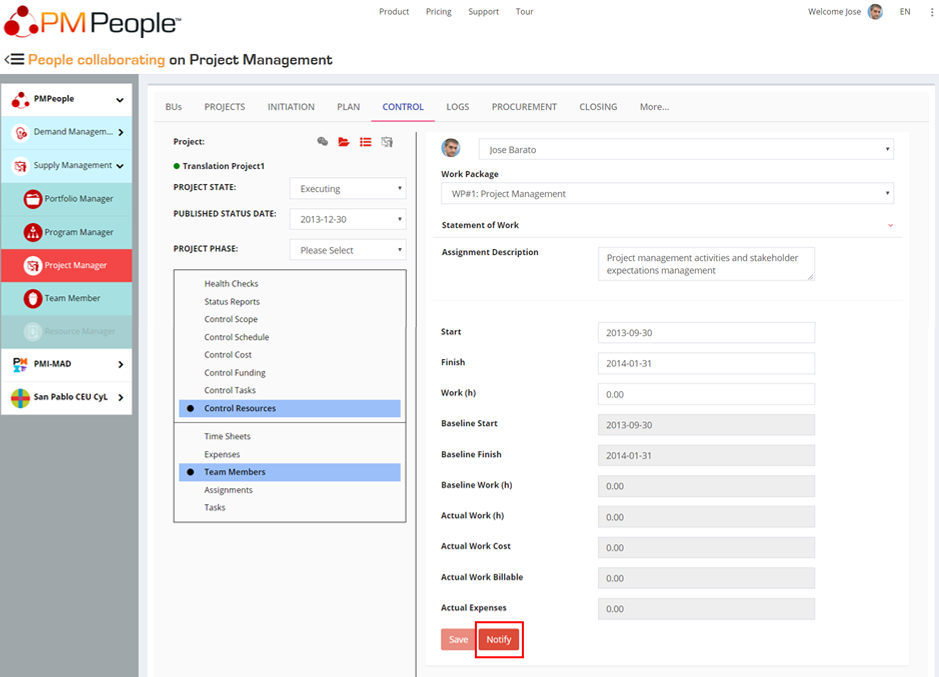
Click button [ Notify ] to send an email to the TM containing the information on screen.
Set Email Reminders for Tasks
The Project Manager (PM), also PMO, PMOS, PfM and PgM, can set email reminders for tasks at PLAN > Plan Tasks:
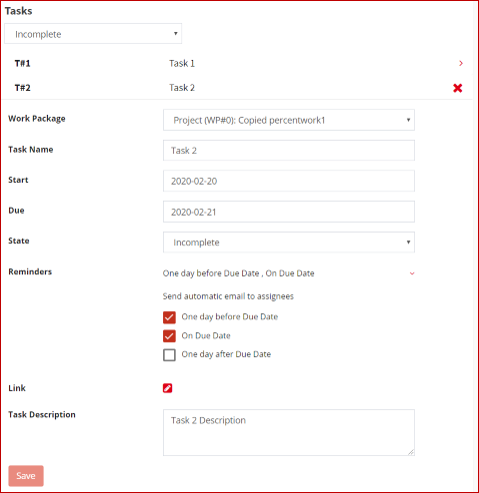
Assignees can be emailed one day before due date, on due date, and/or one day after due date.
PMPeople is aimed to unify professional project management by these differential points:
- Designed by and for professional project managers, following professional project management standards.
- Online productivity –less meetings, less documents, less workflows– through distributed collaboration among 12 specialized roles: Organization Owner, 6 roles on demand management and 5 roles on supply management.
- Freemium product –unlimited time, unlimited users, only managers have to pay– usable via web and mobile application.
Start using PMPeople for free, for unlimited time and for any number of users. In premium organizations, only managers have to pay 20€ a month. Several roles –stakeholders, team members, sponsors and resource managers– are always free. You can increase or decrease your premium seats according to the organization actual needs. Premium organizations have access to our interactive support through Slack. Our servers are located in EU. This software can also be hosted on customer premises.
Jose Barato
Related posts
Categories
- Business (16)
- Demand Management Roles (14)
- Frequently Asked Questions (7)
- Guide (26)
- People (23)
- Assignments (2)
- Feedback (2)
- Project Team (3)
- Tracking Time And Expenses (2)
- Process (9)
- Closing (2)
- Executing And Controlling (2)
- Planning (1)
- Project Management (67)
- Management Frameworks (18)
- Organization Owner (OO) (3)
- Project Economy (54)
- Tools (19)
- Supply Management Roles (5)
- Training (6)
- Uncategorized (1)