Today we launch a new functionality to automate project loading into PMPeople tool. This will be a very useful feature for roles PMO and Functional Manager. In this article we explain how it works.
The most visited page for roles PMO and Functional Managers is the one they find after entering a Business Unit:
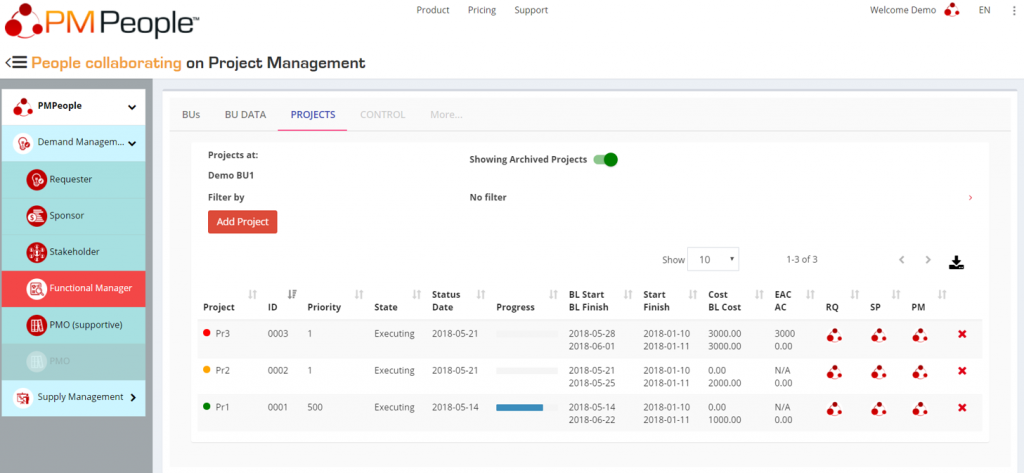
Here they can see high level information, each row representing a project. If they click a project name they can go into project details.
This screen involves some UX challenges:
- Over time, there are usually too many projects and users are forced to scroll down. This was solved by implementing two features: 1) show/hide the projects which are in “archived” state and 2) persistent filtering. Persistence means each user will find their own filter setup whenever they come back. The picture below shows the 10 filter choices:
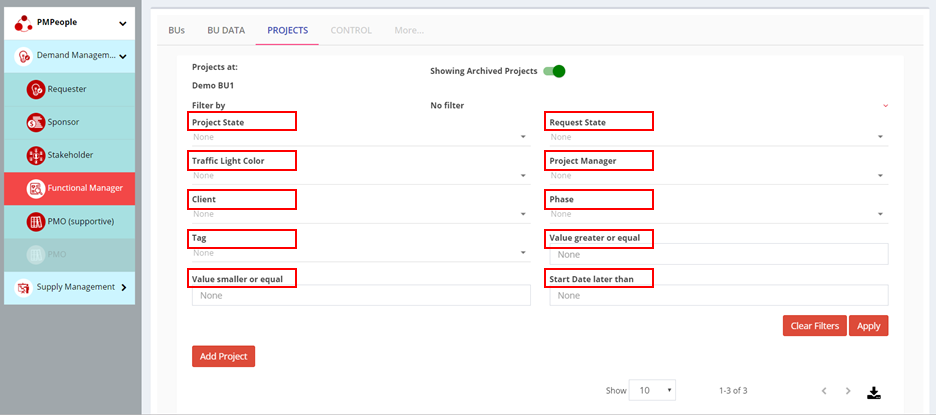
- The second usability issue has to do with information density on each row. Now the grid can be expanded by hiding the left menu, extended text is shown on mouse hovering, and other features are implemented like paging and column sorting:
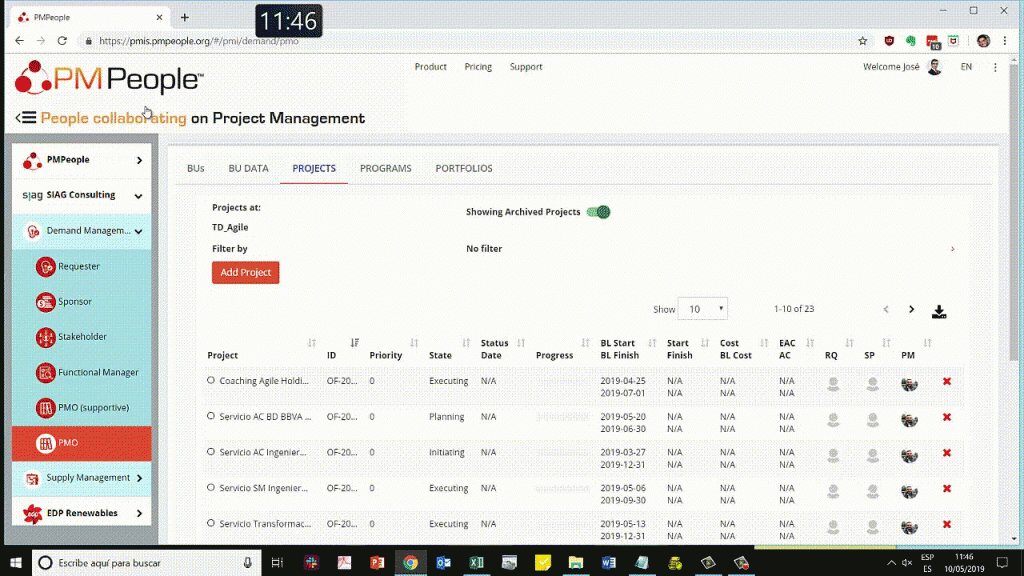
- Last, but not least, users required to be able to choose which columns to show on grid. For us, this was a kind of an issue regarding design consistency. PMPeople tool should be perceived as “a framework shared by people collaborating on project management”. If we allow users freely set up their own fields we would not meet this design principle, since the same roles would be accessing to different screens, some users would be more proficient than others, etc. For this reason, we decided to include a download button for users to manage data directly in Microsoft Excel®:
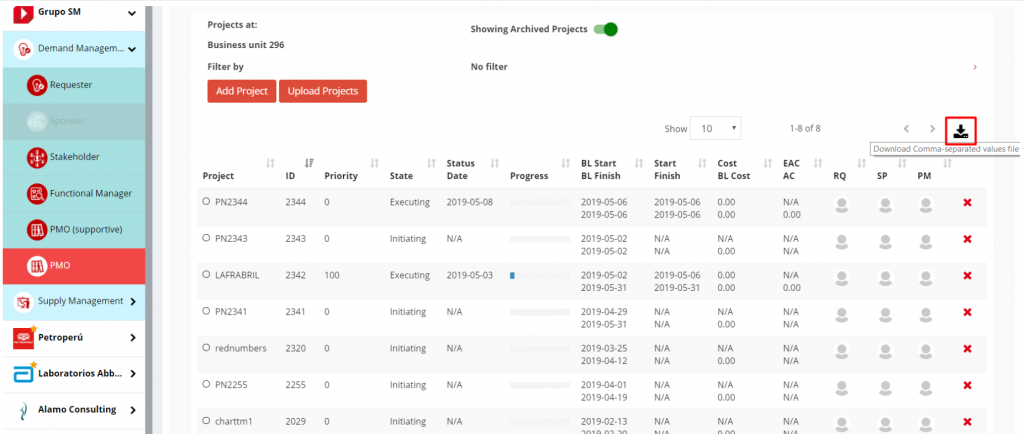
This is really a comma separated value (csv file) compatible with every operating system. Users can import csv files easily to Excel. We also provide an Excel template. Users can import csv to Excel and then copy & paste to this template with better formatting. This Excel template file can be downloaded here:

It was just a matter of time users would require the inverse functionality, that is, upload these csv files to set up projects automatically into PMPeople:
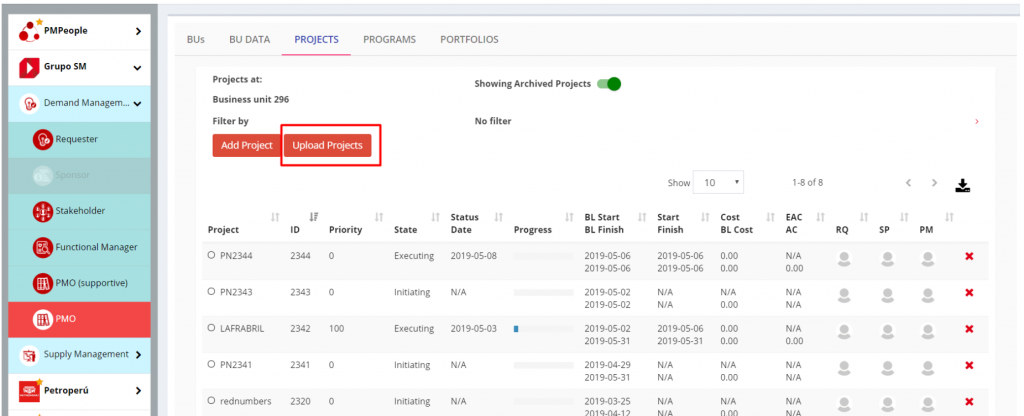
Preparing csv files is not easy. To help on this, our Excel file can calculate csv values. Users just copy the range of calculated values on the right and then paste it into a text file with extension .csv.
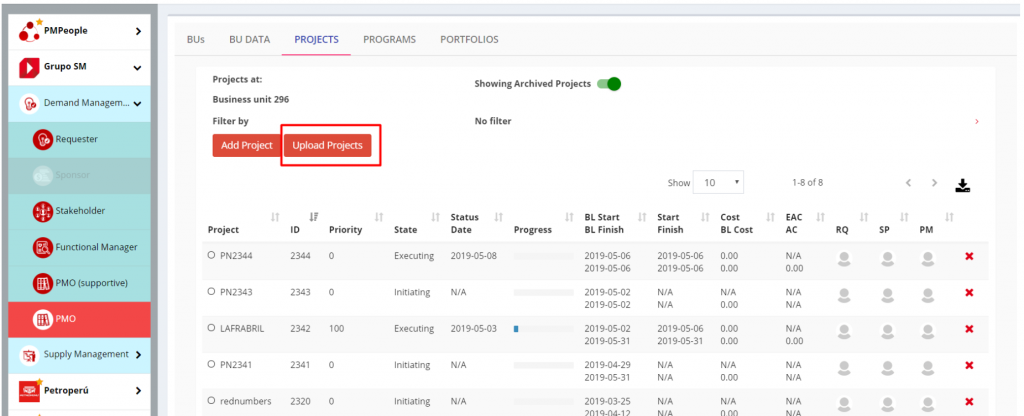
This feature is just for loading the summary task of each project, not the internal work packages. On the other hand, if progress data are entered, then project summary task control data is also updated to status date.
If you have any suggestions or comments, please write to our email address.
See a short demo video:
Jose Barato
Related posts
Categories
- Business (16)
- Demand Management Roles (14)
- Frequently Asked Questions (7)
- Guide (26)
- People (23)
- Assignments (2)
- Feedback (2)
- Project Team (3)
- Tracking Time And Expenses (2)
- Process (9)
- Closing (2)
- Executing And Controlling (2)
- Planning (1)
- Project Management (67)
- Management Frameworks (18)
- Organization Owner (OO) (3)
- Project Economy (54)
- Tools (19)
- Supply Management Roles (5)
- Training (6)
- Uncategorized (1)



